5.2. Translations¶
LFC provides multi languages for the content. Here is a short description on how to use it and how it works.
5.2.1. Preparations¶
In order to use multi languages it has to be turned on. To do that please add/edit following settings within your settings.py:
LANGUAGE_CODE = 'en'
LANGUAGES = (("en", _(u"English")), ("de", _(u"German")))
Whereas LANGUAGE_CODE (which is a default Django setting) is the default language (all objects will be created with this one) and LANGUAGES are all available languages. There must be at least two languages to turn the multi language feature on.
5.2.2. Create a translation¶
In order to create a translation browse to the object and select the language you want from the Translate to menu.
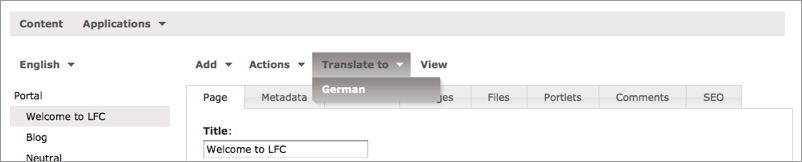
Fill in the form and click the Save button.
Now following has taken place:
- The translation in the selected language has been created, i.e.: the created content object has the language you choosed above.
- The translation has been assigned to the source object (see the canonical field of the Metadata tab), which means that the user is redirected to the connected object in the selected language after the changed the language.
5.2.3. Change between translations¶
If translations exist for an object you will see the languages menu. With the help of that you see the current language (in this case: “English”) and you can switch to all existing languages (in this case: “English” and “German”).
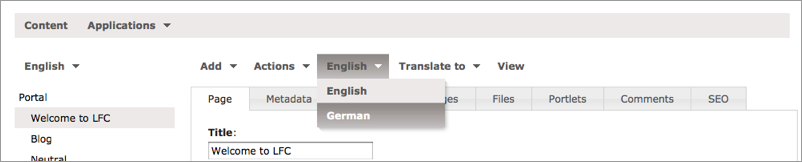
The same is true for the navigation tree.
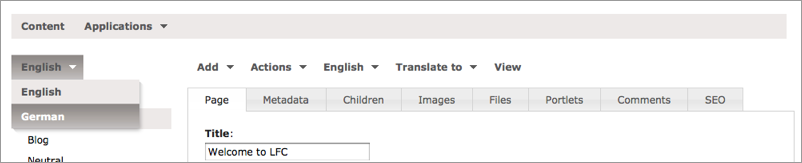
5.2.4. Site structures¶
As you have seen the source object and the translations are connected automatically to each other.
But you can change or remove this connections completely. In this way it is possible to create completely independent site structures in different languages. For that go to the “Metadata” tab and change or remove the “canonical” field of the object.
5.2.5. Neutral objects¶
It is also possible to add language neutral objects. These objects are displayed for every language. For that, go to the “Metadata” tab and change the language to neutral.